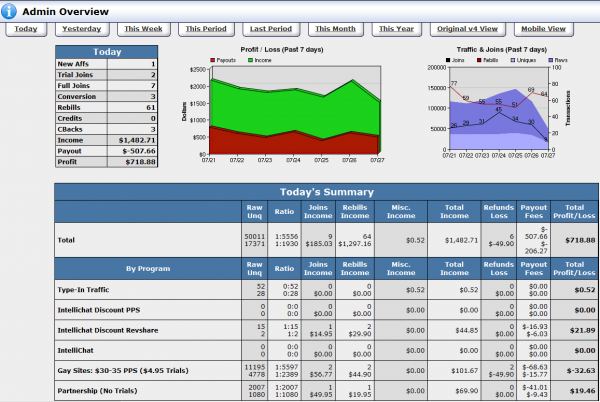Difference between revisions of "Ben NATS WalkThrough Admin Overview"
From TMM Wiki
Jump to navigationJump to search (Created page with '<div align="right">NATS Walk Through I Home</div> = '''Sites Admin''' = * Displayed by clicking the Image:ai_sites.png button from the Admin menu a…') |
|||
| (5 intermediate revisions by one other user not shown) | |||
| Line 1: | Line 1: | ||
<div align="right">[[Ben_NATS_WalkThrough_I|NATS Walk Through I Home]]</div> | <div align="right">[[Ben_NATS_WalkThrough_I|NATS Walk Through I Home]]</div> | ||
| − | = ''' | + | = '''Admin Overview''' = |
| − | * Displayed by clicking the [[Image: | + | * Displayed by clicking the [[Image:ai_overview.png]] button from the Admin menu at the footer of Affiliates Area |
| − | * Displayed by clicking the [[Image: | + | * Displayed by clicking the [[Image:about_16.gif]] '''<font size="1"><u>Admin Overview</u></font>''' link from the header menu of any Admin area |
| − | + | [[Image:Admin-Overview.png|thumb|center|600px|Overview Graphs]] | |
| − | + | ||
| + | |||
| + | A list of newest [[Common Terms#Member|members]] appears besides the list of newest [[Common Terms#Affiliate|affiliates]]. | ||
| + | |||
| + | [[Image:Admin-overview-new.png|thumb|center|600px|Newest Affiliates and Members]] | ||
Latest revision as of 17:52, 13 December 2021
Admin Overview
- Displayed by clicking the
 button from the Admin menu at the footer of Affiliates Area
button from the Admin menu at the footer of Affiliates Area - Displayed by clicking the
 Admin Overview link from the header menu of any Admin area
Admin Overview link from the header menu of any Admin area
A list of newest members appears besides the list of newest affiliates.