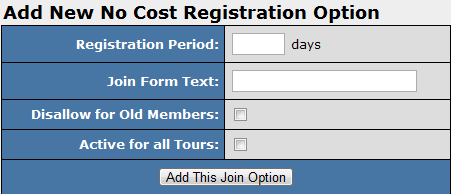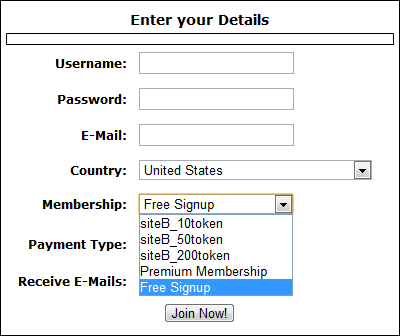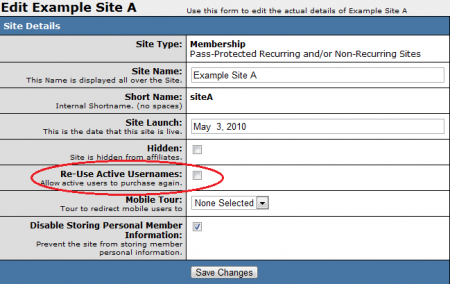No Cost Registration
No Cost Registration is a new feature in NATS4 that allows you to set up a free join option for a site. This join option will create an active member in NATS for your site without going to a biller page. This way, you will be able to offer a free membership option while avoiding potential biller charges, as there are no biller option codes that would allow a No Cost Registration.
Adding No Cost Registration
Adding a new No Cost Registration Option has similar steps to adding a normal new join option. To do so, go to your Sites Admin and click the "Set Join Options" action icon on the right-most column. Once you are at the "Join Options for this Site" page, scroll down to the bottom and you will see a new section labeled "Add New No Cost Registration Option."
In this section you can set the length of your member's no cost registration for as many days as you want, as well as the join form text. If you set the registration period as 0, or leave it blank, it will be set indefinitely. You can also check the boxes to disallow this join option for old members, and also make this option active for all tours.
Once you have added your new option, you will be able to set display rules like any other join option. Here you can choose whether to show or hide the option, as well as select what tours, programs, affiliates, countries, and biller options you would like to make this available for. Also available are options to set start and end dates for your join option.
No Cost Registration vs. Other Join Options
The difference between a regular join option and the No Cost Registration Option can be found on your site's join page, where the No Cost Registration Option will show up under the Membership drop-down menu with your chosen join form text.
You can choose to hide biller options and only go through the NATS pre-join page by using javascript code in your join page template. You can also set up tours with the only available join option being your new No Cost Registration option, or show all your join options on the same page.
Note: When setting up a No Cost Registration join option for a membership site, you must enable the Re-Use Active Usernames checkbox in the "Edit Site Details" section of your Sites Admin. Otherwise, your members under the No Cost Registration option will not be able to upgrade from their free membership to a full (paid) membership.
Upgrading To Paid Memberships
NATS contains the ability to upgrade members who signed up under the No Cost Registration feature to full paid memberships. This option is useful, as it allows members who already have an account to upgrad eit to a full membership, while being able to retain their original username. To do so, you will have to redirect the member in question to the join form with certain variables already defined.
In order to re-use a NATS member username, you must post the original username of that member, along with their matching e-mail address. You can do so by appending the following code to the end of your join page URL:
&signup[username]=<USERNAME>&signup[email]=<EMAIL>
Simply replace <USERNAME> with the specified member's username, and <EMAIL> with their e-mail address in the above example. You can also optionally add all of the other member information fields to be submitted through this method, such as password, e-mail address, cascade shortname, and optionid.